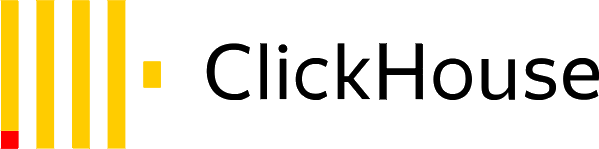
To connect from a local command-line interface (CLI) to ClickHouse Cloud, you will generally follow these steps:
1. Install ClickHouse Client: First, ensure you have the ClickHouse client installed on your local machine. You can download it from the official ClickHouse website or install it via package managers like apt for Ubuntu or brew for macOS.
2. Gather Connection Details: You'll need the following details from your ClickHouse Cloud instance:
- Hostname or IP address of the ClickHouse server
- Port number (usually 8123 for HTTP interface or 9000 for native interface)
- Username and password (if authentication is required)
- Database name (optional, for direct connection to a specific database)
3. Formulate the Connection Command: With this information, you can form a connection command. It typically looks like this:
clickhouse-client --host [hostname] --port [port] --user [username] --password [password]Replace `[hostname]`, `[port]`, `[username]`, and `[password]` with your actual connection details. If you're connecting to a specific database, you can add `--database [database_name]`.
4. Execute the Command: Run the command in your CLI. If everything is correct, you should be connected to your ClickHouse Cloud instance.
5. Run Queries: Once connected, you can start running your SQL queries directly from the CLI.
Remember, the exact command and procedure might vary slightly depending on your specific setup and the version of ClickHouse you are using. Always refer to the latest ClickHouse documentation for the most accurate information. Also, ensure that your ClickHouse Cloud instance is configured to allow connections from your local machine's IP address.
Comments